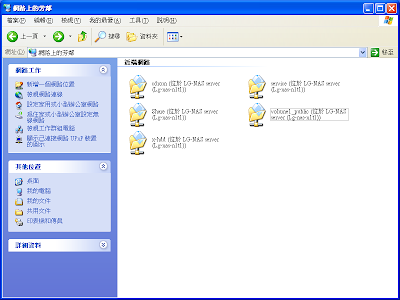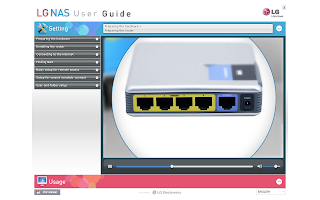As mentioned earlier, for Windows users, the best way to achieve folder cross access by My Network Places (SMB) and FTP using N1T1:
1. Set the language to UTF-8 in NAS
2. Use Filezilla as default FTP client software and set charset to UTF-8
The same approach can be used on Linux and Android as well. The better part of Linux is user can use native file manager (Dolphin) to browse FTP site, which is more convenient.

And for Android, the result looks very good as well.

Still I think this is not the problem of N1T1, I guess it is a charset encoding problem from SMB protocol. But for end user who does not want to spent too many time looking for solutions, probably N1T1 will have to take the blame. But since N1T1 is targeting mainly on US/EU market, probably this issue may not be serious focused, since there should be no problem on Latin alphabets.
The best way to avoid all of these issues, is to user the file viewer when you login to WEB UI, but...I'm not really enjoy using these kind of UI, maybe some other day.