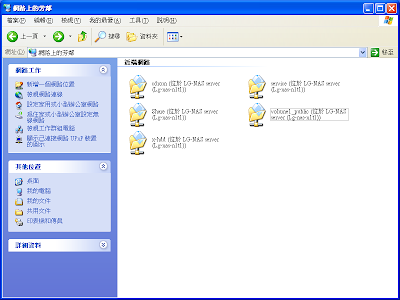N1T1 can be found correctly in PS3 as a DLNA media server. Photos, songs and movies can be browsed correctly. And since PS3 supports Divx codec, many of the backup movie files can be displayed.
 The 2nd device I would like to test is cell phone. I've downloaded a software named Skifta for Android. Skifta works properly to play my songs and photos stored in NAS. Of course, playing my files through DLNA on PC or NB is too easy to explain right here.
The 2nd device I would like to test is cell phone. I've downloaded a software named Skifta for Android. Skifta works properly to play my songs and photos stored in NAS. Of course, playing my files through DLNA on PC or NB is too easy to explain right here.
There is nothing special about my home network. It was basically built behind a D-Link DIR-300 router, for a 10/100 LAN speed and 54Mbps wireless connection, a very common and entry level of local network environment. I would like to test the multi-play capability of my NAS, but it's a pity that I don't have a HD level movie files to demonstrate. I picked a simple XVID movie files with a 608x464 resolution to do the testing. It's certainly not a HD file, but looks OK on my 42inch TV through PS3-DLNA. At the same time, I've turned on all of my computers and cell phone one by one to play the same file. Totally 5 devices are accessing NAS for movie display, and I'm glad to see that there is not any delay of the movie playing. Then I change my cell phone to play the MP3 files while other devices are still playing the movie. Still, everything works properly as well.
Up to now, N1T1 works great as a home multimedia center. I found from other user's experience for using NAS playing 720P/1080P HD movies. These kind of files seems to meet the limitation of NAS or LAN, I really would like to have a chance to test it some other day.